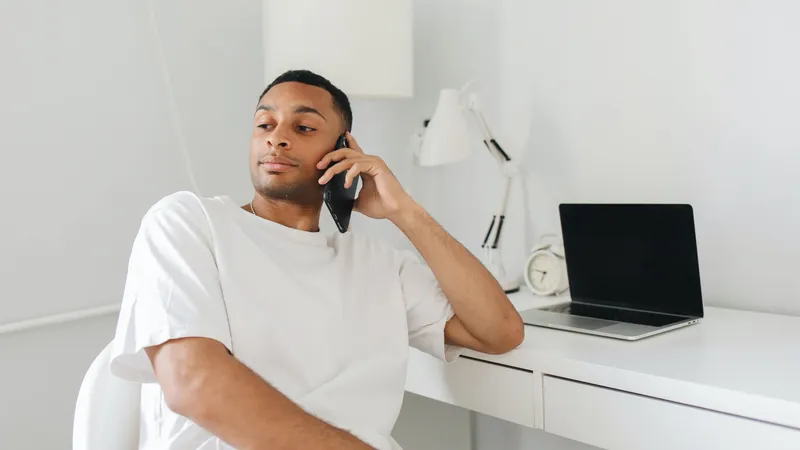Add, remove & assign phone numbers on demand
Manage, respond to, and share calls with your team
Send & receive any message you need to
Keep contact details in one place with a shared phonebook
For on-the-go teams to share messages, calls, and contacts
A full directory of all our included features

How to set up iPhone auto-replies for missed calls

Maybe you’re driving and you can’t reply to a text. Or you could be engaged in an important meeting and don’t want to be disturbed at that moment – but would like to reply as soon as possible. With the iPhone auto-reply, you can set and send pre-written texts in all these circumstances.
A smartphone means that you can stay connected and be productive no matter where you are. Unfortunately, this also means that you’re always reachable. This has enormous significance if you’re working remotely. While the smarter solution is to get a dedicated second line for work, you can also look at auto-replies on iPhone.
What are auto-replies for iPhones?
You need auto-replies when you can’t respond to a text when it comes in. In iPhones, it should be noted that this “do not disturb” feature is specifically for when you would be driving.
This function comes in-built with iOS and it doesn’t take any significant effort to activate it. With auto-reply, when you get a message while you’re driving, the system will send your pre-written reply to the sender.
While iOS has designed the feature to be used when you’re driving, there are other ways to customise it. For example, you can send auto-replies to only your contacts and not to those not in your contact list.
Why would you need auto-replies?
If you run a small business, a freelance operation or are building a startup, you can never predict when a lead will knock at your door. Missed calls and messages mean missed opportunities for your business.
By sending an auto-reply, you’re keeping the conversation alive. You also show the sender that you respect their effort and you can also tell them when you’ll be able to get back to them. That shows professionalism and clients and customers love when businesses seem professional and trustworthy.
Remember that someone approaching you for a business project could be in a hurry. If they don’t get an instant reply from you, there’s nothing stopping them from contacting another business. By the time you get back to them, they might have given the project to someone else.
Auto-replies are also immensely helpful when you’re dealing with customer queries or complaints. If a customer is aggrieved and has contacted you, a lack of response will only aggravate the situation. That might force them to take their frustration online and leave a negative review. An auto-reply gives them a reason why you can’t respond immediately.
You can also set up an auto-reply on iPhone when you don’t want to take calls including when you’re on holiday. When a customer or client contacts you, they can now get a customised message explaining why you’re unavailable and whom they can contact in the meanwhile.
How to set up auto-replies on iPhone
It only takes a minute to configure auto-replies on your iPhone. You can activate it by following these steps:
On your iPhone, go to “Settings.”
Click on “Control Centre.”
Scroll down and you’ll see “Do Not Disturb While Driving.” Click on the green icon.
You can now turn on “Do Not Disturb While Driving” when needed. The next steps will show you how to activate it for specific contacts.
On your iPhone, go to “Settings.”
Click on “Do Not Disturb.”
Scroll down and click on “Auto-Reply To.”
Now you can select from “No One,” “Recents,” “Favourites,” or “All Contacts”
This is how you can customise the message for auto-replies on your iPhone:
On your iPhone, go to “Settings.”
Click on “Do Not Disturb.”
Now you can select from “Manually,” “When Connected to Car Bluetooth,” or “Automatically.”
After that, you can either choose the default message or customise it.
How to use auto-reply with Chalkboard app
If you’re searching for auto-reply on iPhone, you might be trying to address the larger issue of separating your work and personal communication. The solution to that problem is a dedicated second line for work from Chalkboard. Since the app is designed for business use, it has features to help entrepreneurs make the most of a smartphone.
Chalkboard gives you a separate number that you can share with your customers and clients, which will instantly help you recognise and separate business contacts and your communication with them. Chalkboard’s auto-reply lets you customise your messages when you can’t take calls or respond to messages.
The advanced messaging feature allows you to broadcast SMS messages to groups of contacts, which will save you time and effort. Download Chalkboard and choose a number to get a communication and marketing tool for your business.

Continue reading
How auto-reply text messages can ensure that you don’t miss out on calls or business opportunities
A missed call is a missed opportunity for your business. It can negatively impact your business, so find out what you can do about it