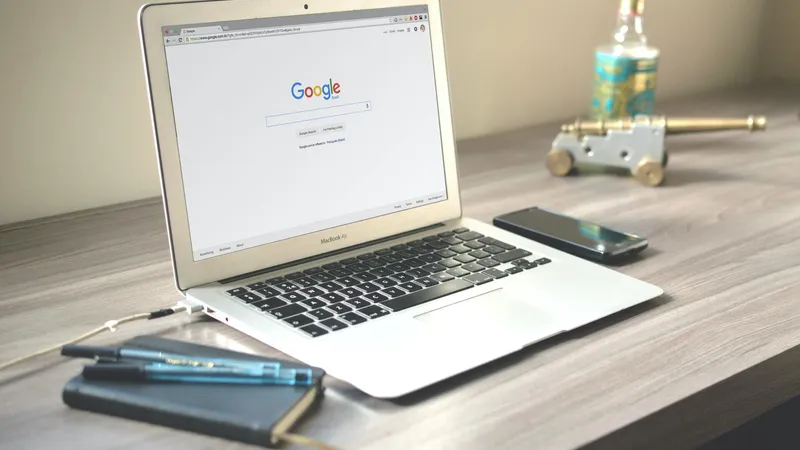Add, remove & assign phone numbers on demand
Manage, respond to, and share calls with your team
Send & receive any message you need to
Keep contact details in one place with a shared phonebook
For on-the-go teams to share messages, calls, and contacts
A full directory of all our included features

How to remove photos from Google My Business

So, you’re finally planning to optimise your Google My Business listing.
Good choice!
First and foremost, you need to get your listing looking as attractive as possible. That means making sure the photos representing your business are close to perfect.
After all, we’re living in a time when a picture for small businesses is worth a thousand dollars — not a thousand words.
But what happens when you have some not-so-attractive photos on your Google My Business listing? Keep reading to find out.
Why remove bad/old photos from Google My Business?
Part of maintaining your Google My Business listing involves removing poor quality photos or old and out-dated photos that no longer represent your physical location, staff, products, or services.
You may be wondering, what’s the harm in a few old photos? Isn’t it better to have lots of pictures rather than just a handful of new ones?
Well, for starters, old photos don’t provide an accurate representation of your current company image. This is especially true if you’ve updated your products or services, have had a change in management or staff, or, weren’t exactly known for being the most exciting or friendliest business space on the block.
Additionally, some of those photos may have been posted by customers. While we won’t argue that art may be subjective, a bad picture is still a bad picture. And a bad picture or three can do a lot of damage to your current image.
Recent research has also shown that both the quantity and quality of your Google My Business photos have a strong correlation to your local SEO results. They’re also strongly linked to the number of website visits, phone calls, and direct requests a business gets through their listing.
So, let’s dive into removing those old photos (it’s much easier than you think!)
Via desktop
Sign in to your Google My Business account and select the page you’d like to manage
Click Photos at the top of the page
Click on the photo you’d like to remove to bring it to full screen
There will be a trash can icon in the top right corner of the photo. Click on that icon and you’re good to go
Via mobile device
Open your Google My Business app
Tap the menu icon—it looks like a vertical ellipsis—and tap on Business Photos
Tap on the photo you’d like to remove
In the top right corner of the photo, there will be another menu icon (another vertical ellipsis) and then tap Delete and that’s all she wrote!
See, how easy that was?
What about customer photos?
As mentioned above (and as you probably have already seen) customers can upload photos of your business to your listing. If the photos are good and paint your business in a positive light, then that’s bonus advertising for you.
Unfortunately, this doesn’t always work out in your favour. The photos they upload could be blurry or be of some mishap that took place and doesn’t accurately represent your business or products.
Customers have been known to upload pictures of the aftermath of their meals, embarrassing bathroom selfies, or even memes. They may be well intentioned, but unless those things somehow tie in with your brand image, they’ll do more harm than good.
To make matters worse, you technically can’t delete customer photos since you’re not the one that uploaded them. You can, however, flag the photo to report it to Google. From there, they’ll decide whether to delete it.
Here’s how it’s done:
Hop onto your Google account and navigate your way to the images
Click on the photo you want to flag
The top right corner of the photo will have a Thumbs Up icon and a Flag icon. Click or tap on the flag icon
Google will present you with a list of reasons for flagging the photo for you to choose from. They also give you the option to make your case further in your own words by selecting Other
From there, the fate of these photos is in the hands of the Google gods.
In short
As a small business, your Google My Business listing is an essential component of your online presence and even your physical presence. Leaving up poor-quality and outdated photos will turn people off from wanting to check out your website or even try out your products or services.
That’s why frequently taking an audit and updating the information listed and the photos posted is non-negotiable. Luckily, it’s a quick and simple process — just make sure the new photos you upload are high-quality and are an accurate representation of your business.

Continue reading
If you’re just getting started with collecting your first customer reviews, you probably have a lot of questions. Here is your one stop shop answering those frequently asked questions
Familiarise yourself with the most commonly-asked questions about Google My Business