Add, remove & assign phone numbers on demand
Manage, respond to, and share calls with your team
Send & receive any message you need to
Keep contact details in one place with a shared phonebook
For on-the-go teams to share messages, calls, and contacts
A full directory of all our included features

FAQs for Google My Business
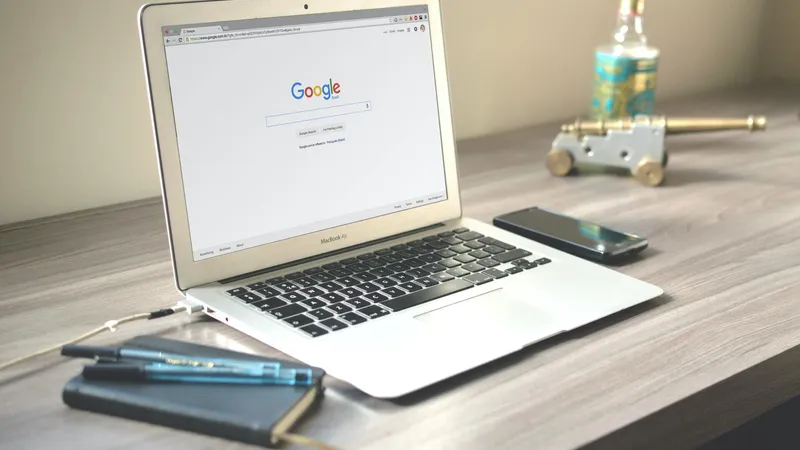
As a local business, there is no getting away from the fact that achieving great visibility on Google has never been more essential to your overall growth. According to research, 46% of all Google searches are looking for local information, meaning that if your business is not showing on Google, then most likely one of your competitors will benefit.
Local search results aren't just the organic search results we are all used to seeing. They also include a local pack that is powered by Google My Business (GMB). To see success through SEO as a local business, you need to have great visibility on GMB.
These most commonly asked questions about GMB will help you get answers relating to your Google business listing so you can keep your information accurate and up to date.
What is Google My Business?
Google My Business is the platform that powers Google's business listings. It gives your business, whatever its size, the opportunity to show up on Google's local pack, as well as appear in a number of different results.
It is a platform that every local business owner should be aware of and using, given that the information you submit to your listing can appear in a number of different ways on the search engine giant.
How to get your business on Google Maps
Getting your business on Google Maps is as simple as following these few steps:
Sign in or create an account for Google My Business
Type your business address and enter the information requested
Define the business category
Add a website URL and phone number
Complete the ownership verification process
How to claim an unclaimed Google business
Claiming your Google listing allows you to keep your information up to date and share information with your customers. Here’s how to do it:
Look up your business on Google Maps and click ‘Claim this Business’
Choose the category that best describes your business, and add any relevant sub-categories
Share your physical address and website
Verify your ownership
Claiming an unclaimed business should be easy, but here’s a guide to help you troubleshoot any unexpected problems.
How to claim your Google business page when someone else already did
Here is how you can gain control of a Google business page when someone else is managing the page:
Find the Google Listing and select ‘Request Access’
Provide your contact information to initiate the process
The information will be sent to the current owner, and if they do not respond within 7 days you will be prompted to verify your ownership to gain control of the listing
Finding that someone has already claimed your business on Google is understandably concerning, as your Google Business page is a significant asset for growing your local clientele. This article gives the full scope of how to get your Google business page back.
How to verify ownership of your Google business
To take control of your Google listing, you need to verify ownership.
Choose your verification method: phone, email, or postcard
A code will be sent to you via the method you selected
Enter the verification code in Google My Business to confirm ownership
How much does it cost to use Google My Business?
There is no cost to register for Google My Business and using it is completely free! That means that every small business can take advantage of the benefits the tool has to offer.
Can I use Google My Business if I don’t have a physical location?
When you register your Google listing, you get to decide whether you use a physical address or not. It is not required, so even home-based or service-area only companies can use it.
In your Google listing, you can designate the areas you service, so when customers look up your business they can see if they are within range.
How to remove photos from Google business
To delete a photo that you added to your Google listing, simply choose photos on the navigation menu on the left side and click the picture you want to remove:
Open it in full-screen view
Click the trash can icon on the top right corner
If a customer shared the photo, you must submit a request for it to be reviewed and removed:
Open the image and click on the red flag icon to ‘Report a Problem’
Indicate the reason for flagging the photo
If you really want to polish up your listing, check out our detailed guide on taking down unwanted photos from your Google Business profile.
How to make a post for a Google business
You can create posts from Google Maps to help you promote events or special offers, as part of a new feature on Google Explore. Here’s how:
Sign in to Google My Business and open your business profile by clicking on the account circle
Select promote and choose the type of post you want to create
Add elements like videos, text, and offers to the post
Hit preview to see what it will look like, then choose publish
How to set up a Q&A for Google My Business
Setting up a Q&A function for your Google listing allows anyone to ask a question about your business. For example, they can ask about accommodations, parking, live music, or anything else.
Look up your business listing and click ‘Ask a Question’
Set up questions that customers might ask, and answer them preemptively
What is a Google business website?
If you don't have a website set up for your business, this is a great option to develop a professional site – for free! Once you register for Google My Business, you will be automatically prompted to set one up. It will create the profile based on the business information you enter and allows you to portray a more established image for your company.
How to set up a Q&A for Google My Business
Setting up a Q&A function for your Google listing allows anyone to ask a question about your business. For example, they can ask about accommodations, parking, live music, or anything else.
Look up your business listing and click ‘Ask a Question’
Set up questions that customers might ask, and answer them preemptively
How do I encourage users to leave reviews on my GMB?
Google reviews are hugely important for small businesses – and your GMB presence. So how do you get customers to leave a Google review for your business? First and foremost, it should go without saying, but please do not be tempted to leave fake reviews yourself or your employees and friends. Google will not hesitate to reviews these reviews and your general ranking on Google could suffer as a consequence.
To encourage users to leave reviews, you need to build the request into part of your customer service processes, so that asking customers to review your business becomes a natural part of the overall experience.
In short
Follow the steps described above to get control of your Google business – whether it is unclaimed or someone else is currently managing it. Having your business listed on Google Maps will help you increase visibility and ensure that potential customers can find you.
Make sure that you update your information and photos regularly so that your clients can always reach you!

Continue reading
Google My Business Manager offers a lot of potential for small businesses; find out how your business can use it to boost sales
Using Google Business Manager the right way will help your SEO and boost your sales – here's how.




