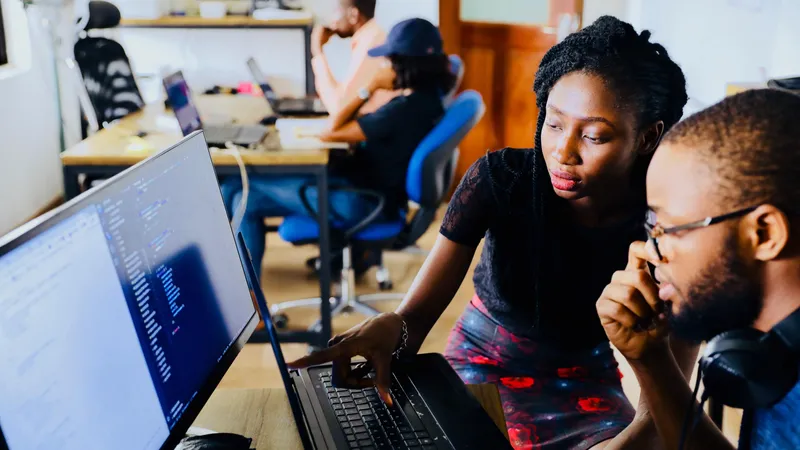Add, remove & assign phone numbers on demand
Manage, respond to, and share calls with your team
Send & receive any message you need to
Keep contact details in one place with a shared phonebook
For on-the-go teams to share messages, calls, and contacts
A full directory of all our included features

Send and receive calls and text messages with Google Assistant
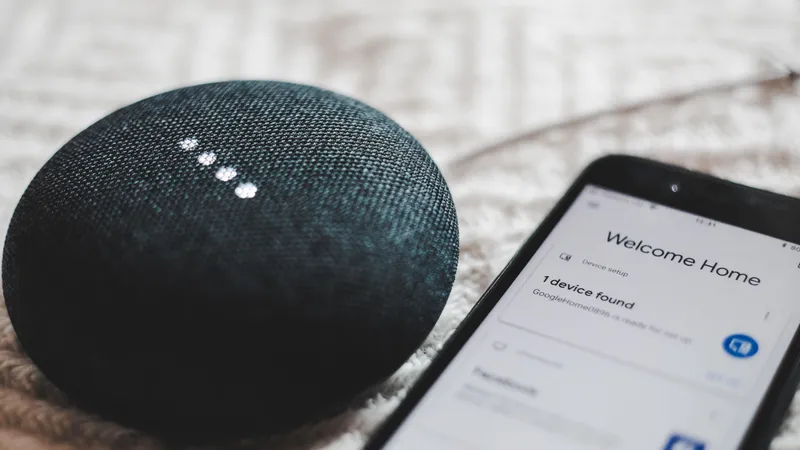
Artificial Intelligence (AI) powered devices and software are already a part of our lives. A prime example of this is Google Assistant, a virtual assistant to answer search queries and do various tasks. If you’ve ever wondered ‘can Google send text messages?’, the answer is yes. Here’s how it can send and receive calls and text messages.
We’re slowly moving towards a world where AI and Machine Learning are automating more and more aspects of our lives. Whether it’s through Siri from Apple, Alexa from Amazon or Google Assistant from the search giant, we can now get these devices and software to not just do basic tasks but provide suggestions on how to make our lives easier.
Not to be left behind, Facebook has also joined the action. You can also set up Facebook texts to send messages from the platform.
How Google Assistant is changing user experiences
In its earlier avatar, Google Assistant, or Google Now, was designed to help you search the web. But Google Now was capable only of one-way conversations. If you asked about the weather, it would simply tell you the weather forecast in your area.
But Google Assistant has evolved to handle two-way conversations and provide guidance based on your activities in the Google ecosystem. For example, it can schedule meetings for you and give you the easiest route to the destination considering real-time traffic and weather updates.
It draws information from all the Google platforms to give you that cumulative assistance. This is where it significantly outscores both Alexa and Siri. Both those virtual assistants don’t have access to your wider search history and behaviours to provide relevant and meaningful assistance.
What sets Google Assistant apart from the others is also its universal accessibility. While Alexa and Siri are available only to Amazon and Apple users respectively, Google Assistant can be installed on Apple devices. This takes the power of an Android virtual Assistant to the iOS world.
Sending and receiving texts and calls with Google Assistant
So how does Google send text messages or read them through Google Assistant? How can you activate the service to make and receive phone calls? To begin with, your phone needs to be enabled with Google Assistant and a chat client like WhatsApp if you plan to send texts through it.
For sending messages
All you need to do is say, “Send a message to” and mention the name of the contact
Or you can say, “Send a message on WhatsApp”
Then you’ll have to say your message once Google asks you
Google will confirm with you and will then send it
For sending audio messages
To send an audio message, you should say “Hey Google” or hold the Home button
Then say, “Send an audio message to” and mention the name of the contact
For WhatsApp, say, “Send a WhatsApp audio message to” and mention the recipient’s name
Then you can say the message and send it
For reading messages
To enable Google Assistant to read your messages, you’ve to make your notifications accessible to the app.
Say “Hey Google” or hold the Home button on your Android device
Then you should say, “Read my messages”
For making calls
With Google Assistant, you can not only call those in your contact list but also businesses and nearby services.
Say “Hey Google” to start the process
Simply say, “Call Mom” or “Call boss”
- You could also say, “Call Florist” if you have the business saved in that name
Or you could search for a service by saying, “What’s the nearest petrol station?”
Then you could say “Call them”
You can also ask it to “Redial”
In short
While there are several effective ways to send personalised texts, Google Assistant is useful when you have something in your hands, or in case of an emergency. Once you get used to it, you may never go back to physically dialling anyone again!

Continue reading
How small businesses can use computers to send and receive text messages to engage with their customers
Why small businesses should use auto text messaging and the best ways to do it