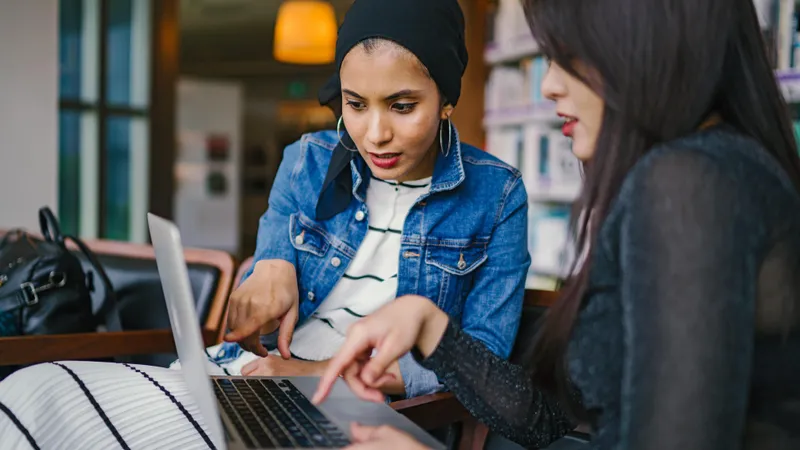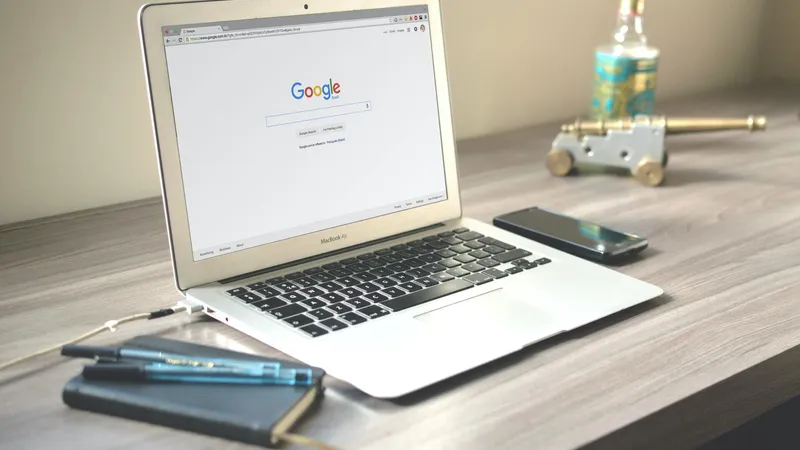Add, remove & assign phone numbers on demand
Manage, respond to, and share calls with your team
Send & receive any message you need to
Keep contact details in one place with a shared phonebook
For on-the-go teams to share messages, calls, and contacts
A full directory of all our included features

How to reply to Google Reviews

So you've optimised your Google My Business Page. You’ve included pictures and have a responsive website for desktop, mobile and tablet. You’ve even received a few reviews!
Small business owners understand the power of Google reviews. Ratings can increase your online visibility, sales and in-store foot traffic.
Now is the time to respond to your local customer reviews. It’s an essential step to engaging your most loyal customers.
But how do you reply to a Google review? Read on to find out. And if you really are brand new to Google reviews, you might want to check out our full list of common Google Review FAQs for small businesses.
First things first, why does replying to reviews matter?
For starters, Google confirmed that responding to reviews improves your local SEO.
An astonishing 46 per cent of all Google searches are local searches. Additionally, local searches have increased by 900 per cent in the past two years!
It’s not only Google that likes responses to reviews. Customers do as well. According to statistics from BrightLocal:
45 per cent of customers are more likely to visit a store that responds to their negative reviews.
53 per cent of customers expect a business to respond within a week of a negative review.
97 per cent of customers who read reviews also read the business’s replies.
On top of that, customers expect to receive a response for their reviews. It’s good business. It adds value to your customer relationship. It also improves brand loyalty.
Should you reply to all Google reviews?
Yes. Responding to reviews helps you establish credibility with your customers. It also provides brand loyalty.
By responding to all reviews, you show current and future customers that you care. It’s vital to respond to all reviews regardless of whether they are negative or positive.
Can you have more than one person respond to reviews?
Yes, this is possible on the Google My Business platform. There are three roles that you can choose from, which are owners, managers, and site managers.
The owner can assign managers and site managers to complete tasks. Both managers and site managers can respond to reviews.
How do I respond to Google reviews?
There are several ways to respond to Google reviews. You can respond to reviews through Google My Business, Google Search or Google Maps. We’ll outline them here, along with the steps.
You can also respond to Google reviews from different devices. There are Google My Business apps for both iOS and Android users. Business owners can also respond to reviews from a tablet, laptop, or computer.
Google My Business
In this section, we’ll explain the steps to respond to reviews using Google My Business. We’ll also provide tips for Android, iOS phones or tablets, and laptops or home computers.
Android
Android users will enjoy the quick four-step process for responding to reviews. Here are the steps involved to respond to reviews using your android device:
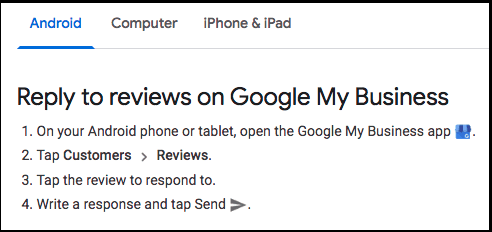
On Android, open the Google My Business app.
Tap Customers > Reviews.
Tap the post you’d like to respond to.
Write a response and tap Send.
Managers, owners, and site managers can respond to reviews using their android app. Use these steps with any android phone or tablet.
iPhone or iPad
iOS enjoys a similar four-step process, with a few differences. Here are the steps to respond to reviews using your iOS devices:
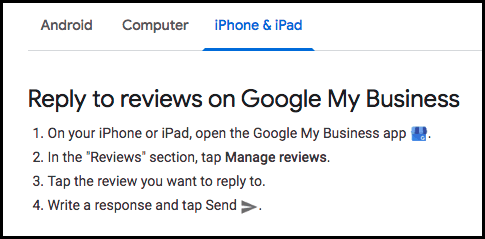
On your iOS device, open the Google My Business app.
In the "Reviews" section, tap Manage reviews.
Tap the post you want to reply to.
Write a response and tap Send.
Although a bit different from the process for Android users, it’s pretty similar. It’s important to know both ways in case your managers or site managers use different devices.
Laptop or Computer
More traditional business owners can use a computer. The steps are also pretty straightforward. Follow the steps below to respond to reviews on a laptop or home computer:
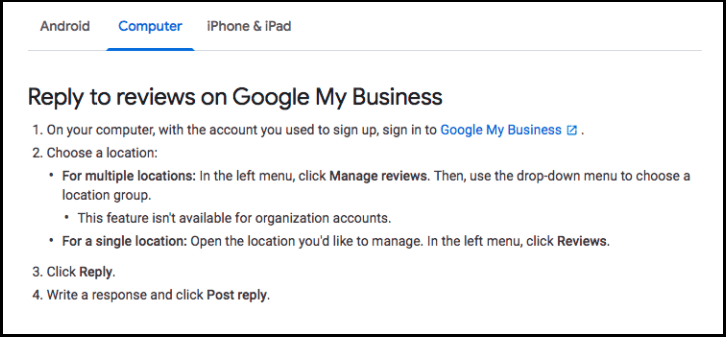
Sign in to Google My Business using your computer.
Choose a location:
For more than one location: In the left menu, click Manage reviews. Use the drop-down menu to choose a location.
This feature isn't available for organisation accounts.
For one location: Open the location you'd like to manage. In the left menu, click Reviews.
Click Reply.
Write a response and click Post reply.
Owners, managers, and site owners must communicate on how to divide up the process, especially if your business gets a lot of reviews. If you go that route, you may want to onboard managers and site managers on how to respond to negative reviews.
Google Search or Maps
Another way to respond to reviews is to use Google Search or Google Maps. In this section, we’ll explain how to respond to reviews using Google Search or Maps. We’ll provide tips for Android devices, iOS devices, laptop or computer.
Android
Responding to reviews on Google Search or Maps is like Google My Business. We’ll outline the steps below to respond to reviews using android devices:
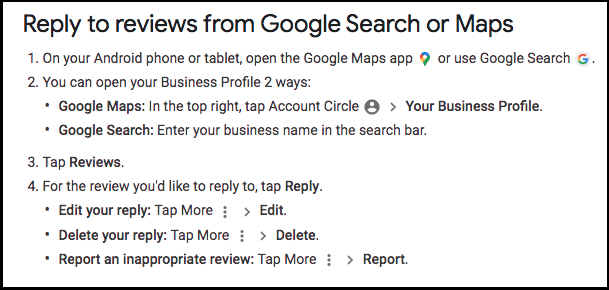
Using these four steps, you’ll be on your way to responding to reviews with your Android devices.
iPhone or iPad
Responding to reviews using Google Search or Maps on iOS devices is like Android. You’ll see the steps below look almost identical to the Android steps above.
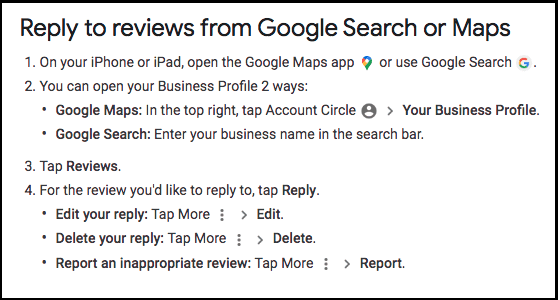
You’ll notice the only difference is the device used to open Google Maps or Search in step one.
Laptop or Computer
Last, you can also respond to reviews using Google Maps or Search using your laptop or computer. Here are the steps required to respond to the review using a laptop or home computer.
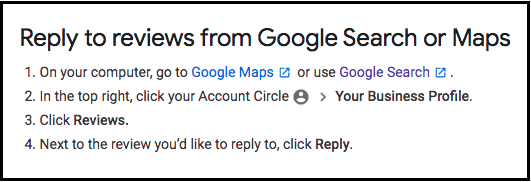
Using a laptop or computer to respond to reviews from Google Search or Maps is simple. No matter which device you use, you can’t go wrong.
In short
Responding to reviews on Google is crucial for any small business. Google uses responses to boost your local SEO rankings. Customers love the value and customer service of responses.
There are various ways to respond to reviews using Google My Business, Google Search or Maps. With many devices to access Google reviews, all that's left to do is find time to respond. Good luck!

Continue reading
Here are the most common —and important — questions independent business owners have about Google Reviews, with their answers.
Familiarise yourself with the most commonly-asked questions about Google My Business