Add, remove & assign phone numbers on demand
Manage, respond to, and share calls with your team
Send & receive any message you need to
Keep contact details in one place with a shared phonebook
For on-the-go teams to share messages, calls, and contacts
A full directory of all our included features

Answering your Google Reviews FAQs
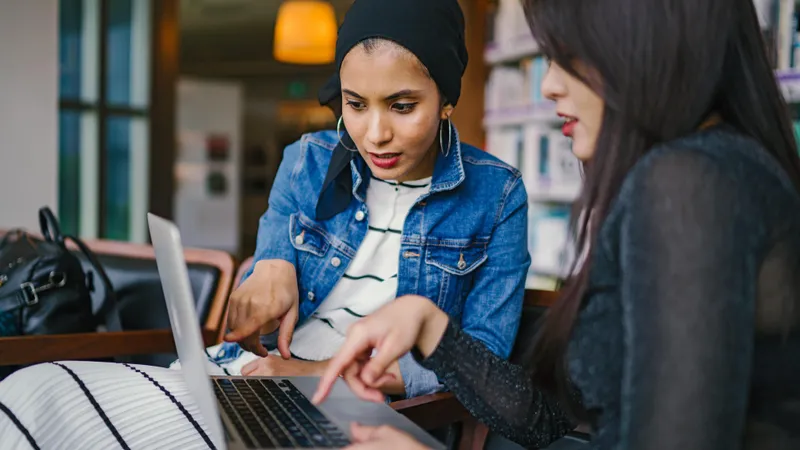
As a small business owner, you’re in charge of several things, and staying updated on digital marketing can be difficult. You may know how crucial how Google Reviews is to your business but it’s only natural that you have several questions about how it works.
So, here are the most common —and important — questions independent business owners have about Google Reviews, with their answers.
How to write a review on Google
Open Google Maps once you’re signed in. Search for the business and once you find it, find the tab ‘Write a review’. A window will appear where you can rate the business through stars and write the review. Click here for an in-depth guide.
How to see my Google Reviews
You have to go to Google Maps first. Then, click on Menu and Your Contributions. There, you can click on Reviews to see all the reviews you would have submitted. For more, click here.
How to see Google Reviews of my business
Go to your Google My Business profile and click on Customers and then go to Reviews. Find more about managing Google Reviews here.
How to get Google reviews
You can request your customers in person or send them a text or email requesting a review. Make it easy by sending a link to your Google My Business profile. Click here for a detailed guide on getting Google reviews. Also — did you know that you can use an apps to help you collect, reply to and manage reviews all in one place?
How to reply to Google Reviews
Open your Google My Business and go to Customers and then Reviews. Click on the review, write your reply and then click Send. For more details, click here.
Can Google Reviews be trusted?
Google Reviews play a crucial role in a small business’s online reputation. Customers rely on it to make purchasing decisions, especially, in a local context. While there could be the occasional fake review, overall, Google Reviews is a trusted system.
Can a Google review be edited or removed?
Only the individual who posts the review can edit or delete it. They can click on the three dots next to their reviews and choose edit or delete from the options.
Do Google reviews post immediately?
Usually, the reviews will be posted immediately. But in some cases, there could be a delay of anywhere from a couple of days to a week. This is typically due to inaccuracies in listing information, the addition of a new location, or if the listing is new.
Can a business owner delete a Google review?
Only the reviewer can edit or delete a review. A business owner can respond to the review and if they feel it’s inaccurate, dishonest, fake or malicious, they can flag it.
How do I flag a Google review?
As a business owner, you have the right to report a misleading or defamatory review. On your Google My Business profile, go to Customers, then Reviews. There, you can click on More and then click on Flag review.
Can I turn off or disable Google reviews for my business?
No, you can’t turn off or disable Google reviews for your business unless you delete your Google My Business profile.
Can I keep my business’s review if I am changing its location?
Usually, Google My Business will shift your reviews to the new location unless your business was intrinsically tied to the previous location. These exceptions apply to golf courses, tourist attractions, or hotels.
If I am taking over the business from a previous owner, can I keep the old reviews?
If you’re not changing the name of the business, you will have the old reviews. You can also respond to those old reviews from your Google My Business profile.
We hope you’ve found your answer to some commonly asked questions about Google Reviews. Check out this handy article for more detailed information on managing your Google Reviews, check out this handy article. If you’re ready to start growing your digital presence — and thus, your real-life footfall and sales — follow our in-depth guide on how to respond to reviews. Otherwise, why not get straight to the heart of the matter and start getting more reviews.

Continue reading
Google reviews have the power to make or break a business — and here's everything you need to know about them as a small business.
Based on the best practices of several high-performing businesses, here are some proven suggestions on how to get more reviews on Google.




