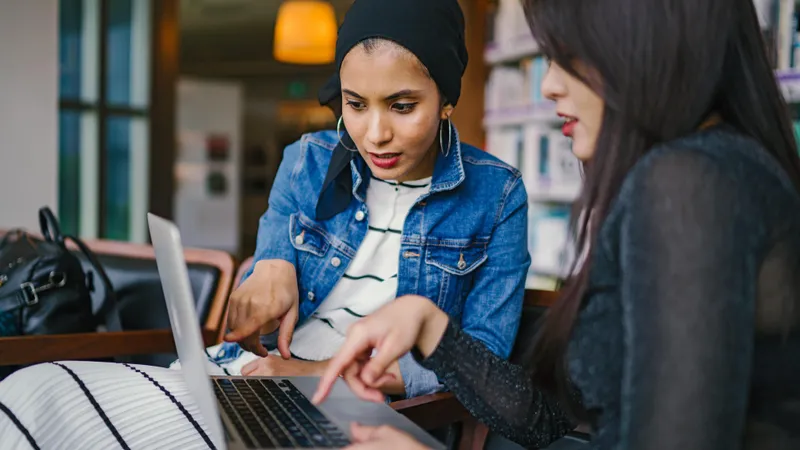Add, remove & assign phone numbers on demand
Manage, respond to, and share calls with your team
Send & receive any message you need to
Keep contact details in one place with a shared phonebook
For on-the-go teams to share messages, calls, and contacts
A full directory of all our included features

How to leave a Google review

In the digital age, online reviews are important for local businesses. In fact, 93% of customers say that online reviews influence their purchasing decisions. Specifically, Google reviews are seen as the most authentic and reliable source of first-hand customer experience. You can influence a business’s credibility by leaving your own customer review.
If you’re just getting started with Google reviews, this guide will walk you through everything you need to know.
In this step-by-step guide we’ll cover how to:
Create a Google account
Leave a review using Google Maps in your browser
Edit a review
Delete a review
How to create a Google account
In order to leave a Google review, you must first create a Google account. If you already have a Google account, feel free to skip this part and scroll down to ‘How to leave a Google review.’
1. Go to the ‘Google Sign In’ page
First, go to the Google Sign In page by clicking on this link or typing www.accounts.google.com in your web browser bar.
Your screen should look something like this:

2. Select 'Create account'
Click the ‘Create account’ button and select ‘for myself’ from the drop-down menu.
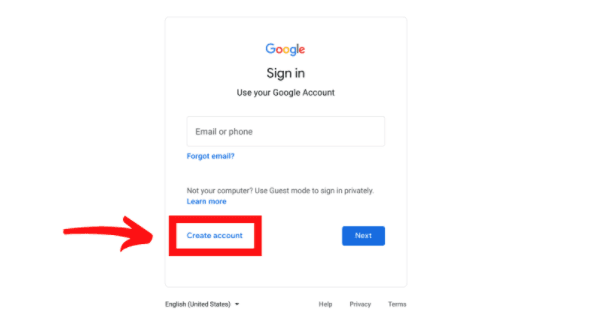
3. Fill in your personal information
Now, your screen should look like this:
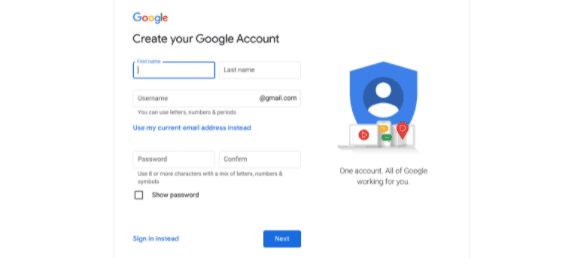
Enter in your first name, last name, the username that you would like to appear as the first part of your Google email address, and a safe & secure password. Then, click ‘Next.’
Next, you’ll be asked to provide a phone number (optional), recovery email address (optional), your date of birth and gender. Once you’ve filled that out, click ‘Next.’
4. Agree to the terms of service
Next, you’ll be shown their terms of service. Take a few moments to read through these before scrolling down the page and selecting ‘I agree’ at the bottom right-hand corner.
Congratulations! You’ve just created a personal Google Account. Your screen should look like this:
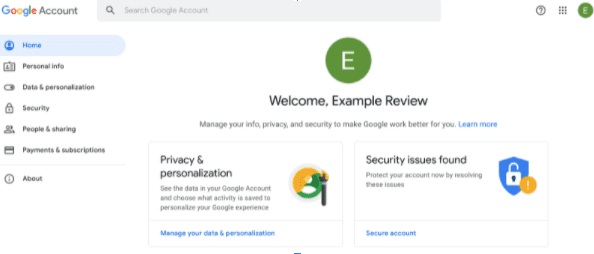
Now that you’re signed in to your Google Account, you can now start leaving reviews.
How to leave a Google review
1. Sign in to your Google account
If you aren’t already signed into your Google account, you can sign in here or type www.accounts.google.com into your browser.
2. Open up Google Maps in a new Browser
Once you’ve signed into your Google account, head over to Google Maps by clicking this link or typing www.maps.google.com into your web browser bar.
Your screen will look like a map of your current location.
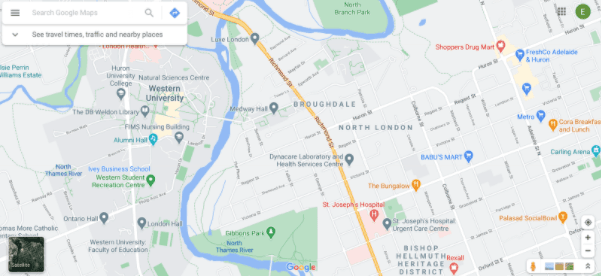
3. Search for the business you want to review
From here, type the business that you want to review into the search bar at the top left-hand corner.
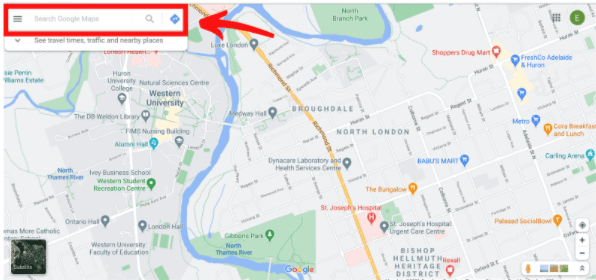
Google Maps might give you multiple suggestions for businesses with similar names, select the one that you would like to review. Once you’ve done that, the business’s information should pop up on the left side of the screen. It will look something like this, for example:
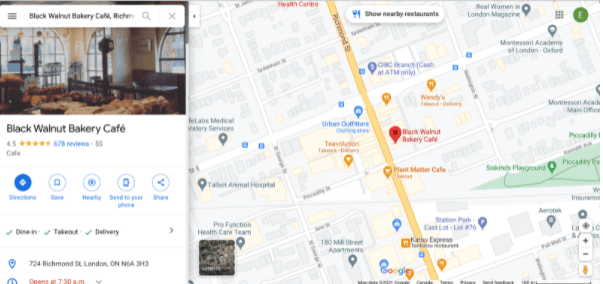
From there, you will need to scroll down to leave a review.
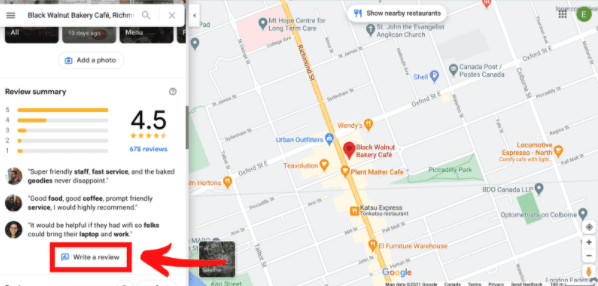
To scroll, hover your mouse over the business information. If you try to scroll down the page while your mouse is hovering over the map, Google Maps will zoom in.
4. Write your review
Once you click ‘Write a review,’ a review box should pop up. Rate the business out of 5 stars by clicking on the stars and then type something about your customer experience in the text box.
When you’re finished, click ‘Post’ and your review will be live!
How to edit or delete your review
1. Go to Google Maps home page
If you would like to modify your review after you’ve clicked ‘Post,’ no problem. Simply return to the Google Maps home page.
2. Select the menu icon
From there, you’re going to select the menu icon (three horizontal lines in the top left-hand corner) to the left of the search bar.
3. Select ‘Your contributions’
In the menu, scroll down and select ‘you contributions.’
From here, select ‘reviews.’
4. Find the review you wish to edit or delete
Once you have located the review, click the three vertical dots to the right of the business name.
From there, select either ‘edit review’ or ‘delete review’ from the drop-down menu. If you select ‘edit review’ it will re-open the review box and you can make any changes you wish to the original before re-posting the review.
If you select ‘delete review,’ Google will ask you to confirm that you would like to delete the review, select ‘delete’ again.
In short
Leaving a Google review is one of the most powerful ways you can provide local businesses with valuable feedback. Get started today and help businesses improve their service and reach more valuable customers.

Continue reading
Here are the most common —and important — questions independent business owners have about Google Reviews, with their answers.
Responding to reviews on Google is crucial for any business. Follow this practical step-by-step guide for how to reply to Google reviews