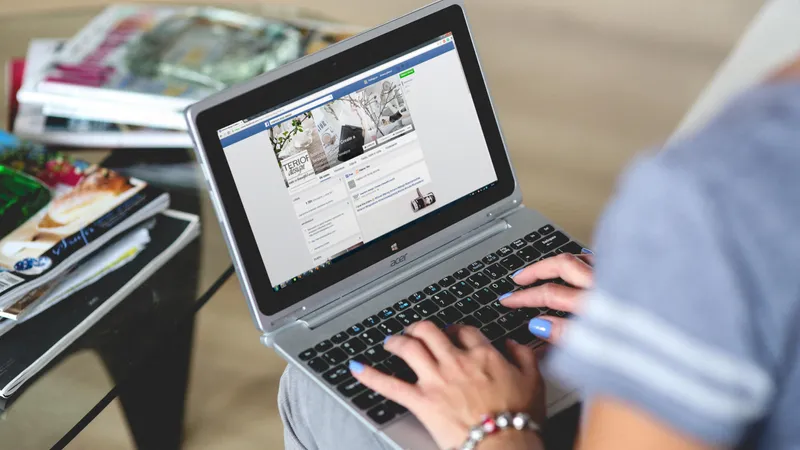Add, remove & assign phone numbers on demand
Manage, respond to, and share calls with your team
Send & receive any message you need to
Keep contact details in one place with a shared phonebook
For on-the-go teams to share messages, calls, and contacts
A full directory of all our included features

Everything small business owners should know about Facebook Business Manager

Facebook Business Manager is an underused tool amongst small businesses. Thanks to its reputation as a tricky technical platform, many entrepreneurs and marketing professionals only use Facebook Business Manager occasionally, with some even tempted to delete their accounts (if that sounds like you, read this first!).
Personally, we're convinced that Facebook Business Manager has a lot to offer small business owners. It's just a matter of knowing how to use it. So, if you own a small or independent business and feel a little daunted by Facebook Business Manager, we’ve put together a need-to-know guide to help you harness its powers.
First things first, what is Facebook Business Manager?
Facebook Business Manager helps marketing professionals and small business owners manage their Facebook pages, Instagram accounts, and advertising accounts in one place. It offers adjustable settings allowing you to grant different levels of access to employees, depending on their role. In this way, it is much more secure than a standard Facebook account.
What is Facebook Business Manager used for?
Some small business owners – particularly those with a small online presence and pool of loyal local customers – may choose to forgo Facebook Business Manager. This may make practical business sense. However, the social media platform is used by many savvy entrepreneurs for the following reasons:
- it helps team leaders and marketing professionals to manage how their employees use social media
- it allows agencies to successfully manage several Instagram and Facebook pages and advertising accounts at once
- business owners can ensure they maintain full control of their assets via access curbs
- it allows marketing professionals to work seamlessly with third parties who help to manage ads
Why should I create a Facebook Business Manager Account?
There are lots of reasons to jump aboard Facebook Business Manager, including:
- Performance tracking: It allows you to track the performance of your Facebook and Instagram ads in one place. This kind of actionable data can be very helpful when drawing up new marketing strategies. Remember that running a successful digital marketing team nowadays requires that you use a range of different tools (and if you're wondering whether Facebook or Google is better, we've got an article on that too).
- Account separation: You can address privacy concerns by separating your personal Facebook account from your business page. You don’t want to add to the embarrassing number of PR disasters that have occurred after employees posted private information to business account!
- Control: There are lots of handy settings allowing you to revoke access for former employees and maintain up-to-date roster information.
- Better service: Facebook provides quicker troubleshooting help for Business Manager accounts. This means you can enjoy better customer service and less downtime compared to those with standard accounts.
- Ad customisation: Business Manager allows you to build custom audiences for specific ad campaigns. This could come in very useful if your business has various branches or you run an advertising agency.
- Uptake: It is becoming a standard tool for most businesses, with Facebook requiring accounts that use custom audiences to create Business Manager accounts. If you’re hoping to maximise the efficacy of campaigns and boost leads, therefore, it is virtually compulsory.
How can I get started with Facebook Business Manager?
So, if you’re coming around to the idea of Facebook Business Manager. How can you start making the most of it? Here’s our quick set-up guide for newbies:
1. Create an account
To create a Business Manager account, you will first require a Facebook business page. If you haven’t created one yet, head to Facebook’s page creation page, fill out your basic information, and check out our guide to making a killer Facebook Business page.
Next, navigate to Facebook Business Manager and select the “Create Account” option. You will need to fill out a form with information such as your name, brand name, email address, phone number and website URL. After you have done this, you will need to verify your account using a confirmation email sent by Facebook. Once confirmed, you will be the proud owner of a Business Manager account – simple!
2. Link your pages to the platform
Select the “Add Page” button on the Business Manager interface to start linking your account to all the Instagram and Facebook pages you are currently managing. If you work for an agency and want to link to a page you don’t own, you can request access.
3. Add your advertising account
To organise advertising campaigns using Facebook Business Manager, you must link up your ad account. Simply select “Add Ad Account” and input your account ID. If you run an agency and need to look after multiple accounts, it is worth noting that the number of accounts you are allowed to add will depend on how much you spend. You can discover more about these rules on the Facebook Business Help Centre.
4. Organise employee access
It’s easy to share access to your account with employees. Simply add their email addresses to the platform and assign them a function. This will provide them either with administrative or limited access.
Once this final step has been completed, you’re ready to roll! If, for any reason, you decide that Facebook Manager isn’t for you, however, it is possible to delete your account. Check out our handy article if you’re struggling to do so.
What is the difference between Facebook Business Manager and Facebook Ad Manager?
With so many different social media account types and names on offer, the world of digital marketing can sometimes get a little confusing. Facebook Ad Manager is a tool allowing business owners to set up Facebook and Instagram advertisements. It can be used within Facebook Business Manager, which houses all marketing tools in one place.
How many Business Manager Accounts can I create?
Two. If you require more accounts, you will need to reach out to others in your organisation who can create accounts using their credentials.
In short
Facebook Business Manager may seem technical, but it’s easy once you get started. As well as helping users make their Facebook advertising activity more secure, it can speed up marketing processes by placing all the information you need in one place. Don’t be scared – give it a try today!

Continue reading
This article takes a closer look at Google and Facebook's business management tools — the pros, cons, and everything in between.
Here are 8 tips — from the practical through to the creative — on how to make your business Facebook Page stand out and work hard.