Add, remove & assign phone numbers on demand
Manage, respond to, and share calls with your team
Send & receive any message you need to
Keep contact details in one place with a shared phonebook
For on-the-go teams to share messages, calls, and contacts
A full directory of all our included features
Working hours
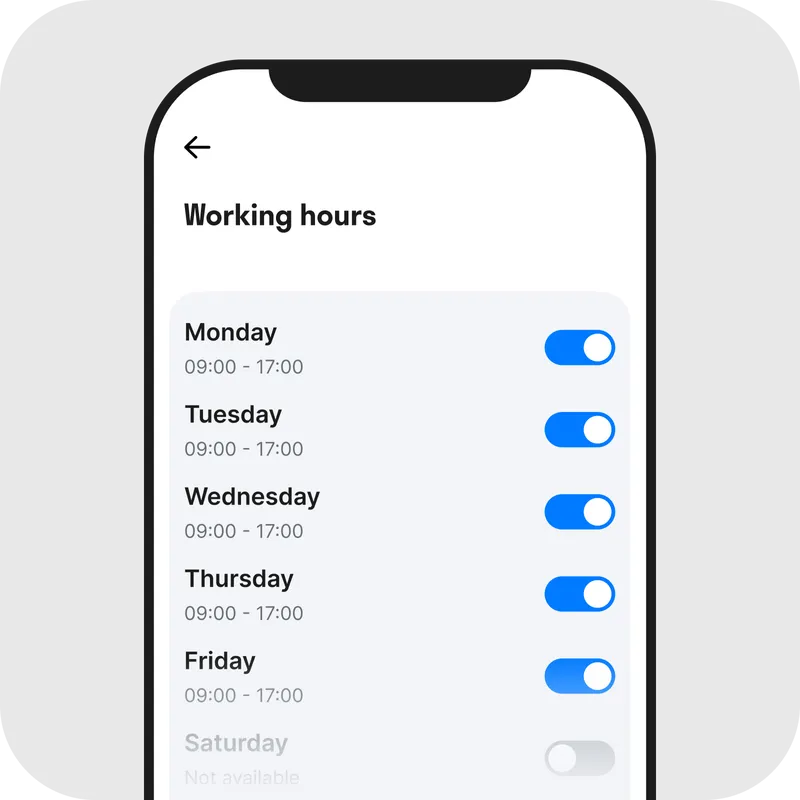
What is the 'working hours' feature?
The working hours feature on the Chalkboard app, also known as ‘out of hours’, ensures that you receive all the calls, messages and notifications when you need them most, whilst outside of those hours, you won’t be disturbed.
Work/life balance is important and we know that when you’re using one device with multiple numbers, it can be harder to switch off. Our working hours feature gives you the flexibility to set what times you’re working and when you’re not available.
It comes with built-in customisable out-of-hours voicemail and auto-reply features so that you can tailor your response to customers that try to reach you when business is closed, ensuring that you don’t miss a thing.
Like what you’re hearing? Enjoy a free trial and get that work-life balance back with Chalkboard.
The easy way to share phone numbers with your team
Chalkboard gives you all the business calling and messaging features you need, without a phone system.
Text and call as a team with shared or private numbers. Flexible and simple.
No contracts, no phone system, no SIM cards, and no configuration. Just install the app and go!
Including missed call auto-reply, working hours, templates, and much more...
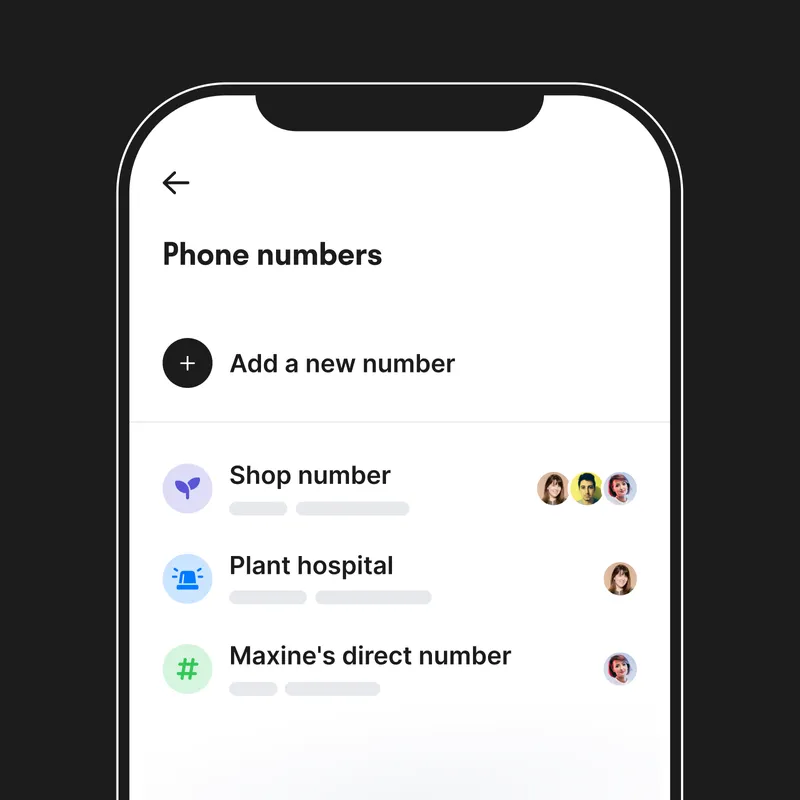
Get started today
It's the easy way for your team to text and call together without the hassle and complexity of a phone system!
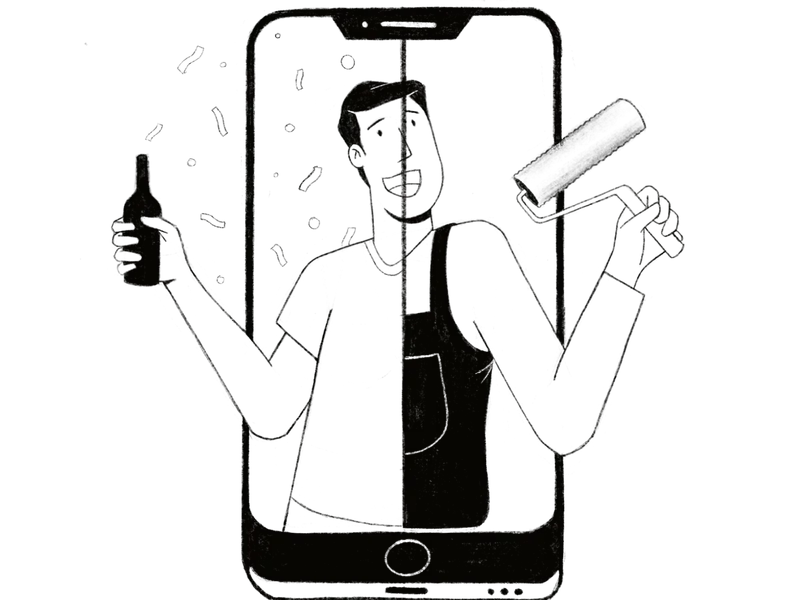
FAQs: Working hours
How do I set my working hours?
Once you have downloaded the Chalkboard app, simply tap your user avatar (top left), click ‘Manage workspace’, tap ‘Phone numbers’ (and select the phone number that you want to set working hours on), select ‘Working hours’ and tap on the main feature toggle to switch it on.
Now you just need to set your working hours – we’ve pre-set Monday to Friday (09:00 - 17:00) as a potential working week for you but we know that might not be the case, so you can simply toggle on the days you’re working and toggle off the rest!
Select a working day that’s toggled on and hit Edit - you’ll be able to set the times you’re working and if relevant, you can apply these working hours to all active days.
What if my working hours vary per day?
No problem! You can set every day of the week to a different start and end time and Chalkboard will know when you’re working and when you’re not. We’ve got your back!
What happens when someone calls outside of working hours?
If you have set your working hours in the Chalkboard app and somebody calls your work number outside of those hours, you won’t receive a notification. Instead, the caller will hear your out-of-hours voicemail message and, if you have set an out-of-hours auto-reply, will receive a message after they end the call.
The customisable out-of-hours voicemail and auto-reply features allow you to tailor your response to customers that try to reach you when business is closed so you don’t miss a thing.
Does the ‘working hours’ feature work with auto-reply?
Yes, both features work smoothly together, to ensure that notifications are silenced after working hours are over. All callers will hear your custom out-of-hours voicemail and will then receive a follow-up with an auto-reply that lets your customers know you’re not at work.
Can I have a different voicemail message outside of working hours?
Yes. Chalkboard’s working hours feature allows you to record and save a customised ‘out of hours’ voicemail message.


