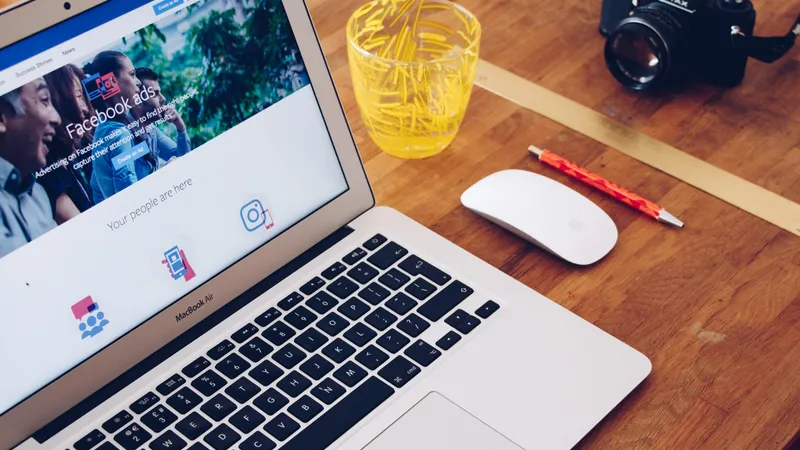Add, remove & assign phone numbers on demand
Manage, respond to, and share calls with your team
Send & receive any message you need to
Keep contact details in one place with a shared phonebook
For on-the-go teams to share messages, calls, and contacts
A full directory of all our included features

How to turn off reviews on Facebook

Facebook is a great tool for a small business to connect with customers and share information and it’s generally advisable to reap the benefits a solid bank of reviews can bring.
However, sometimes fake or unfair reviews can make it difficult to manage your page. If, for whatever reason, you're on a downward spiral of bad reviews, it might be a good idea to disable them while you work to resolve the source of the unhappy customers (or trolls!).
How to switch off Facebook reviews (aka recommendations)
First things first, it’s helpful to know that Facebook reviews are technically called recommendations. This was one of the many updates to the Facebook Business in 2018. The tool works in the same manner, and if your business page has reviews, it will automatically default to allow recommendations.
Recommendations allow your business to build trust with local customers since most consumers will look at the reviews on your page before making a purchase. Similarly, if your company has a lot of 5-star reviews and positive recommendations, it will rank better when someone performs a Google search.
Unfortunately, there is no way to guarantee that every review left on your page will be positive, and only those recommendations that violate community standards will be removed.
Perhaps you have already tried flagging them as fraudulent or responding to them but have had no resolution. This means that your only remedy to hiding fake or spam reviews is to disable the recommendations feature entirely.
Note that disabling recommendations does not delete all of the reviews. Instead, it hides them from being displayed on your page, so no customer or viewer can see them. They will reappear if you enable the reviews later down the road, though.
The following steps will help you turn off reviews on your business Facebook page:
Log into Facebook using your business page
Start by logging in to the administrator account for your business’ Facebook page. You need to specifically select the business account so that you can have the authority to make changes to your public page.
Go to Facebook.com
Enter your business username and password
Click login
If you are still logged in to your personal account, follow these steps:
Navigate to your business view by selecting ‘Pages’ in the menu on the left
Select the business page you would like to turn off reviews for
Personal Facebook pages do not allow reviews or recommendations. So, if you can't seem to find the review settings discussed below, take a moment to confirm that you are not still accidentally on your personal page!
Access your page settings
Once you log in as the administrator on your business Facebook page, you will need to access the page settings. That is where everything for your listing is managed, including reviews, commenting capabilities, and image sharing preferences.
Click on the settings tab
This should open a new page that offers a wide variety of controls for your page.
Select ‘Templates and Tabs’
The specific settings for reviews can be managed under 'Templates and Tabs.' This settings category allows you to manage how your business Facebook page appears to the public, including hiding capabilities like reviews or comments.
Choose 'Templates and Tabs' in the expansive menu on the left side of your page.
Scroll until you find the ‘Reviews’ tab and click on it to open those settings and options
Use the slider to hide reviews
If you look directly to the right of the words ‘Show Reviews’, you should see a slider that allows you to toggle the recommendation features on and off.
Click on the slider to disable Facebook reviews
Ensure that the slider is set to OFF mode
Save your settings to complete the process
When you decide to turn your Facebook reviews back on at a later date, you can follow these instructions to navigate to the reviews tab. All you need to do is select the slider again and shift it to ON, and your recommendations will reappear on your Facebook page. Of course, all the old reviews will still be present. Hopefully you have now resolved the issue causing the bad reviews and can call on some happy customers to help you out with some new positive reviews.
Visit your Facebook page to confirm the reviews are hidden
After you save your settings, be sure to view the page from a public browser to confirm that the reviews are hidden and disabled.
Log out of your business page.
Search for your company Facebook profile online
Click on your page
Confirm that you cannot add reviews or see existing recommendations
In short
Even though Facebook reviews can be beneficial to your SEO rankings and allow customers to leave positive feedback, there are situations where the best alternative is to turn off that capability entirely. This means you can take the time you need to strategise in rebuilding your review base. Figure out the problem, solve it and come back stronger than ever.

Continue reading
Facebook Reviews are important to your business; here are the most common questions about Facebook Reviews and their answers