Add, remove & assign phone numbers on demand
Manage, respond to, and share calls with your team
Send & receive any message you need to
Keep contact details in one place with a shared phonebook
For on-the-go teams to share messages, calls, and contacts
A full directory of all our included features

A beginner's guide to Facebook Reviews/Recommendations
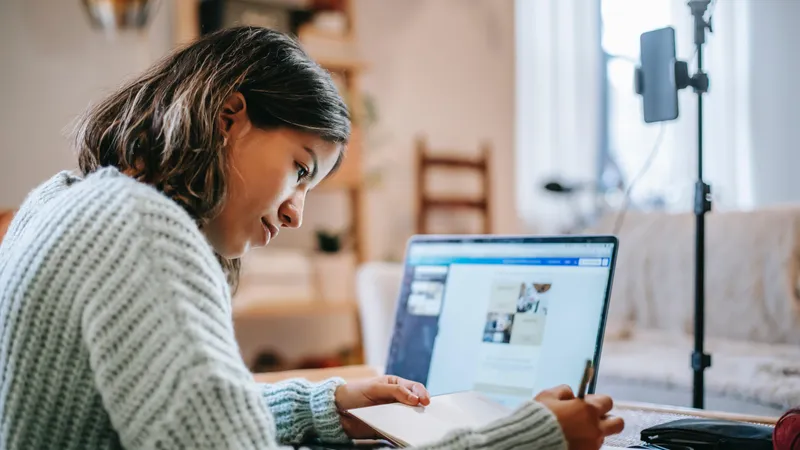
Social networks are the key to success for brands around the world.
Although the role of each social media platform changes with time, Facebook still remains one of the best ways to market a business. It has updates, locations, a way for clients to message the business directly, marketing tools and, of course, Facebook reviews. Though, if you are undecided on the best platform for your business, read up on Google Reviews vs Facebook Reviews before you get started.
In this article, we will break down everything you need to know to get started with requesting Facebook reviews and recommendations.
How can Facebook Reviews help your business?
First things first, let's get the terminology straight — technically, Facebook Reviews are now called Recommendations. This update happened back in 2018, when they also expanded the feature to the user’s feed, allowing people to recommend businesses and brands to their friends. It's proven a great way to build a social media presence for your business, connect with new customers and showcase your customers’ satisfaction.
Besides increasing organic reach for your product or service, Facebook Recommendations can boost your brand’s credibility, promote direct customer service and gain immediate trust from new customers.
How to add the 'Reviews Tab' to your page
If you have a business Facebook page, you might have already been invited by Facebook to add the Reviews Tab. But if you haven’t, here’s how to do it:
1. Log in to your Facebook account and go to your business page
2. Then, navigate to the ‘Settings’ section and click ‘Templates and Tabs’
3. Find ‘Reviews’ in the list of tabs, activate it — and you’re done!
How to promote your page for free
Now that you’ve set your Reviews tab, it’s time to encourage customers to post their reviews on your Facebook page.
A simple move is to just ask regular and trusted customers to post a review. You can also use some marketing tactics, such as promoting the request for reviews in your shop (both online and offline — think hyperlinks online and QR codes offline!), on your receipts, or even during your service.
Help your customers to post a Facebook review
Some of your customers might not be sure how to post a review or recommendation, but you can easily give them a helping hand by sharing the following instructions with them.
You can leave a Facebook Review in three easy steps:
1. Go to the Facebook page of your business/brand
2. Click the ‘Reviews’ tab, followed by ‘Yes’ in the ‘Do you recommend this business?’ box
3. A pop-up will appear with a text area for writing a review.
Once they click ‘post’, their review will be live.
Now that your customers understand how they can review your business, why not give them a friendly nudge by sharing an article on how customers can support their favourite local businesses with a great review?
How to know when you receive a Facebook review
It's important to reply to all your reviews. Customers like it because it shows you are responsive, engaged, and that you value their reviews.
Make sure you don’t miss a single review on your Facebook page by activating notifications every time a new review is posted.
Here's how:
1. Go to ‘Settings’ on your Facebook page
2. Click the ‘Notifications’ tab
3. Select 'Get a notification each time there is activity on your page’
Then, every new review will appear in your notifications by default. Now you just have to remember to check your notifications!
Reporting Facebook Reviews
Although Facebook page admins can’t delete any review — good or bad — they can report it if it doesn’t comply with the Facebook community standards.
Simply:
1. Navigate to the review
2. Click the top right 3 dots icon on the comment
3. Select the ‘Find support or report Recommendations’ option
4. Pick the topic of your report from the options
5. Click 'Next' and wait for Facebook’s feedback on your report.
You can also choose to ban or hide all the posts from the reviewer.
In short
Facebook recommendations and reviews are an amazing way to boost your business. Once you know how to enable reviews, encourage customers to write them, stay on top of new reviews and report suspicious ones, you’ll be building up a bank of positive recommendations in no time. Good luck!

Continue reading
If you think about the kinds of businesses that can benefit from online reviews, restaurants, hotels, museums, and others targeting the public will probably come to mind. But online reviews really can help any kind of business, as the story of Harris Consultancy shows.
Here are 8 tips — from the practical through to the creative — on how to make your business Facebook Page stand out and work hard.




