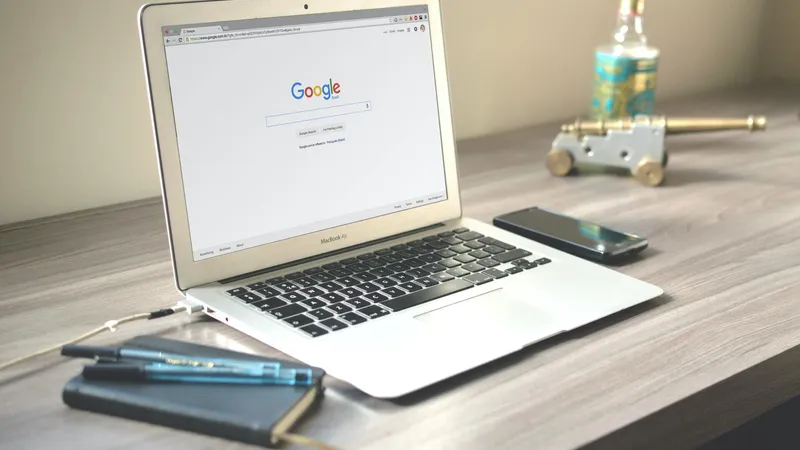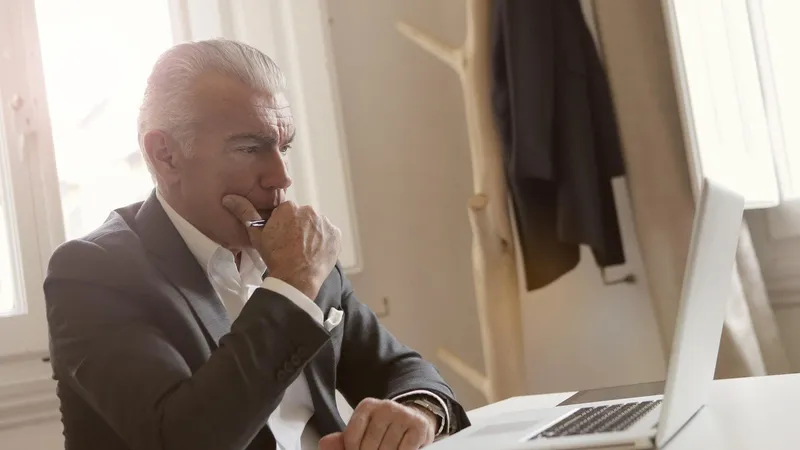Add, remove & assign phone numbers on demand
Manage, respond to, and share calls with your team
Send & receive any message you need to
Keep contact details in one place with a shared phonebook
For on-the-go teams to share messages, calls, and contacts
A full directory of all our included features

How to claim an unclaimed Google business
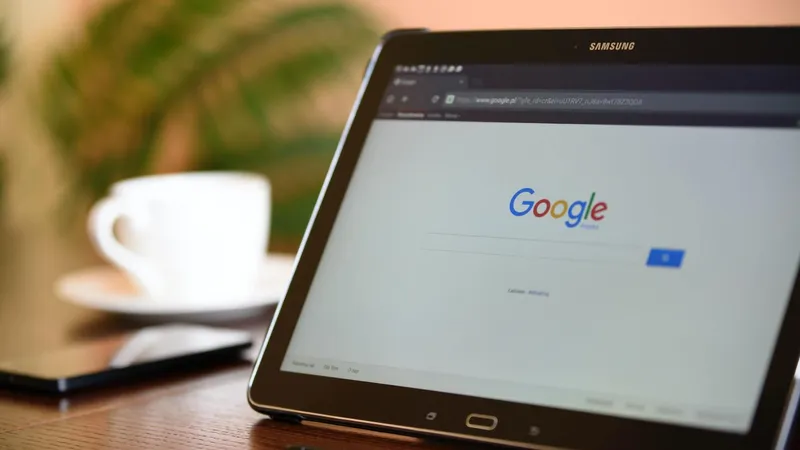
Claiming your business on Google means you can keep all your information up-to-date, as well as begin building your digital presence through reviews, SEO and the new explore feature of Google Maps. If you haven’t already claimed it, what are you waiting for?
This guide will review how small business owners can claim a Google business. Let's get started!
Search for your business listing
The first thing you should do is search for your Google listing. You can search on Google Maps by using your company name or address, and if a listing appears that you have no control over, you need to take action.
Scenario 1: In this scenario, your business shows up on Google Maps, but you cannot control it because it is unclaimed. We will describe how to do this in the following steps, so keep reading to learn more!
Scenario 2: Another situation exists where you cannot control your Google listing because someone else has already claimed it. If this is the case, check out our ‘Google My Business FAQs’ to determine what your next steps should be.
Claim your business
If your listing is unclaimed when you search for it on Google Maps, there will be a button that reads ‘Claim this business.’ Click on that and complete the following steps:
Confirm or choose the category that describes what your business does
a. There are many categories to choose from, but consider what your customers will search for when they are looking for your company.
b. You can add specific subcategories, such as the type of law you practice or the food that you serve. Be as descriptive as possible, since this will enhance your visibility and SEO rankings. Remember, the more niche you make your offering, the less competition you will have to fight!- Choose how you serve your clients. Even if COVID-19 restrictions are changing your current business model, be sure to select the option that applies to your normal operations.
a. If you meet with customers at your physical address, you can select that option.
b. You can also list several service areas if you do not need to meet with them at your office. Enter an accurate business phone number and website URL. Providing this information is essential and will allow your customers to get in touch with you. Linking your Google business listing with your website is also highly recommended to reap the SEO benefits reviews can bring.
Verify your ownership to finalise your listing
Before all of these changes are finalised, and you get control over the Google listing, you have to verify that you actually own the business. You can do this over the phone, via email, or by a postcard sent to you in the mail.
Some businesses may not have all options available, so let’s review all three:
Phone Verification
The phone verification option allows you to prove that you should own the listing via a phone call or text message. You will see a ‘Verify by phone’ option shown if you can use this method.
Confirm that the phone number shown on the Google business is accurate
- Click on ‘Call’ or ‘Text’ to receive a code.
If you choose the call feature, an automated call with generate, and you must answer it to receive your code.
If you choose text, the code will be sent directly to the number in a text message.
Type the verification code you were given into the Google page as directed
Email Verification
Email verification is not available for most businesses. However, if it is a choice, you can confirm your ownership via email.
Check to make sure the email shown is correct.
- Click on ‘Email’
This will automatically generate a code and send it to the listed email address.
Open the email from Google My business and obtain the verification code.
Input the verification code on the Google listing site
Postcard Verification
The last method available involves having a verification code mailed directly to your business address. This process can take up to 14 days to complete, but it may be the only option you have available. Here is how it works:
Verify that the business address is correct since that will be where they mail the postcard
Click ‘Mail’. Allow for up to 2 weeks for the postcard to arrive
Once you receive the postcard, visit the Google verification page and choose ‘Verify Now’
Type in the code you receive and hit submit. Ta-dah, the listing is yours!
What if your business isn't on Google yet?
If your business doesn't have an active listing yet, you can create one by visiting the Google My Business homepage.
Enter your address and follow the prompts – most of them are similar to what we described above!
In short
Whether you're a laundrette, a key cutter or an off-licence, your small or local business will benefit from having an actively managed Google listing. Successful Google business listings may take a reasonable amount of attention, but the easiest step of all is getting started.

Continue reading
Familiarise yourself with the most commonly-asked questions about Google My Business
Without a verified Google My Business profile, it's difficult to get customer reviews and build credibility. Follow these steps to help you claim your Google Business