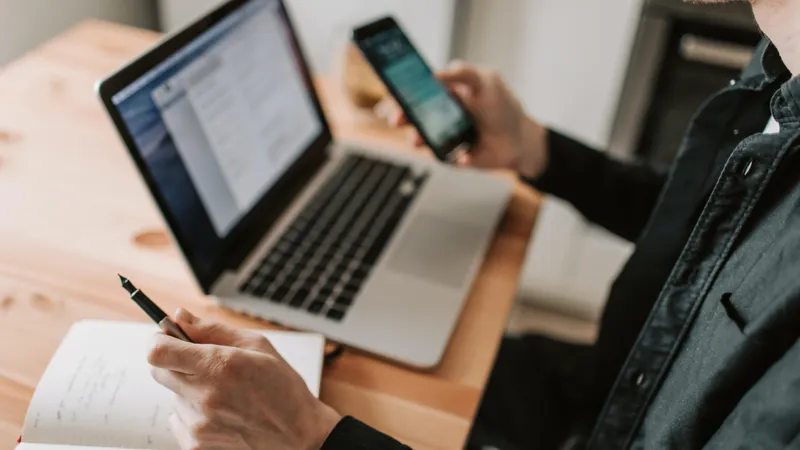Add, remove & assign phone numbers on demand
Manage, respond to, and share calls with your team
Send & receive any message you need to
Keep contact details in one place with a shared phonebook
For on-the-go teams to share messages, calls, and contacts
A full directory of all our included features

How to set auto-reply in WhatsApp
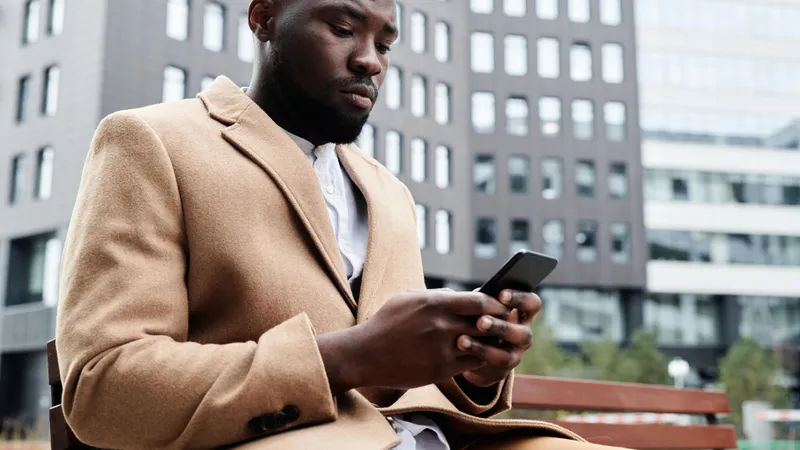
If you use WhatsApp Business, your customers will be able to ask you questions or seek more information. As a small business owner, you’ll have to manage several things at the same time. Due to that, you might miss out on these queries from customers – but auto-reply for WhatsApp can take care of that.
What is the auto-reply feature in WhatsApp?
WhatsApp Business was designed for the specific needs of small businesses. Its auto-reply is an example of its understanding of the needs of independent businesses.
Auto-reply for WhatsApp lets you create ‘away messages’ for the times when you’re not available. Your contacts will know that you won’t be able to see their messages. You can set it during your away hours and the auto-replies will be sent accordingly.
Set auto-reply in WhatsApp Business
A timely reply makes your business look professional and improves your customer engagement. This is how you can set auto-reply for WhatsApp:
On WhatsApp Business, go to More options
Go to Business tools and then Away Message
Turn on Send away message.
Now you can click on the message to edit it. Then click OK
Under Schedule, choose from:
Always: To always send the automated message
Custom schedule: To send it during specific times
Outside of business hours: To set the auto-reply outside of your business hours (This is applicable only if your business has set its business hours in its profile.)Under Recipients, choose from:
Everyone: To send the message to everyone who contacts you after your business hours
Everyone not in address book: To only send the automated message to those that aren’t in your address book
Everyone except…: To send the auto-reply message to everyone barring a few
Only send to …: Send the message only to select recipientsNow click Save
Set a greeting message in WhatsApp Business
WhatsApp Business also allows you to send a greeting message to your customers when they first contact you or after 14 days of no activity in their chat with your business.
On WhatsApp Business, go to More options
Now go to Business tools and then Greeting Message
Turn on Send greeting message
Now you can edit your message
Under Recipients, choose from:
Everyone: To send the greeting message to anyone who contacts you after your business hours
Everyone not in address book: To only send the greeting to those that aren’t in your address book
Everyone except…: To send the greeting message to everyone bar a few
Only send to …: To send the message only to select recipientsNow click Save
Using a second-line app alongside WhatsApp Business
WhatsApp Business requires users to have a number they wouldn’t have previously used in the app. Instead of getting a regular offline mobile number, it makes sense for small businesses to use WhatsApp Business using a second-line app.
With a virtual number, you get an additional number without having to buy a device that you can dedicate to business calls and texts. Importantly, you can use your second-line app for calls and texts and as your WhatsApp Business number.
In short
Those using second-line apps will already be familiar with auto-reply. It’s important to know how to set up auto-reply for WhatsApp and choose the right message, as a lead lost is revenue lost for a small business.

Continue reading
Why small businesses should automate auto-replies, with message samples for WhatsApp Business and a smarter alternative
While enabling auto-reply to phone calls and text messages, business owners and entrepreneurs should ensure that they sound human