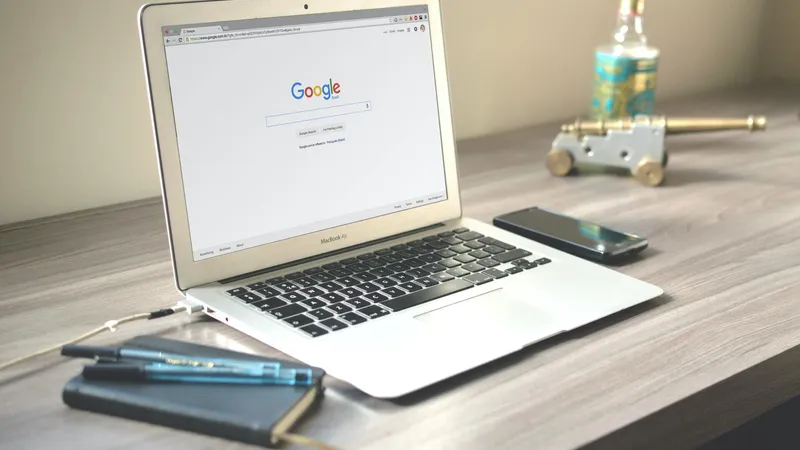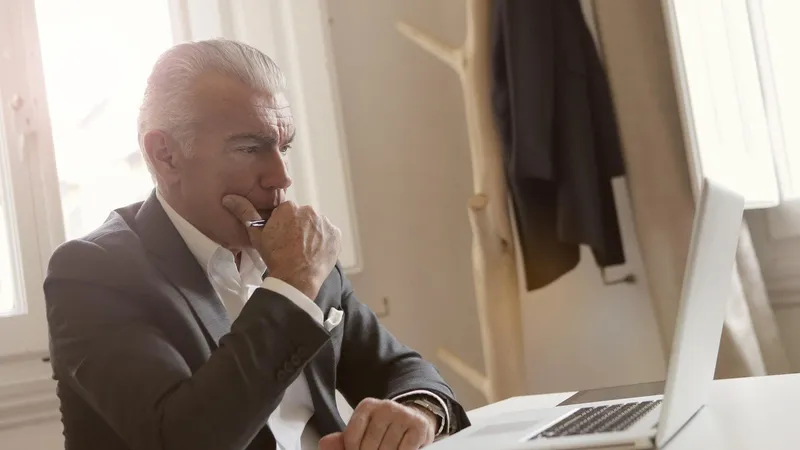Add, remove & assign phone numbers on demand
Manage, respond to, and share calls with your team
Send & receive any message you need to
Keep contact details in one place with a shared phonebook
For on-the-go teams to share messages, calls, and contacts
A full directory of all our included features

How to get your business on Google Maps
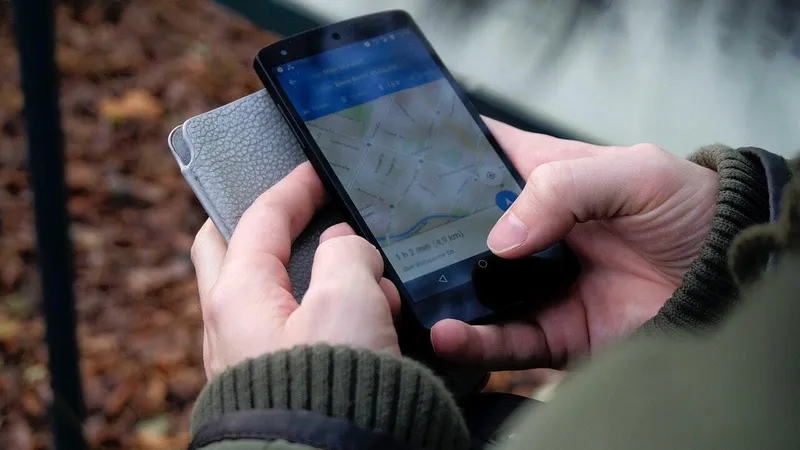
Are you already listed?
It’s a possibility that your business is already showing on Google Maps – so before we go through any more effort, let’s start there!
1. Search for your company on Google Maps
If it displays your business, you are already listed
If the address is missing, follow the steps provided in the rest of this blog post
2. Select your business name and click claim this business, then manage now
You will be prompted to verify ownership of the company, so follow the steps shown on the screen to complete that.
Start by signing up for Google My Business
Google My Business is a platform that helps you manage your company’s listing and appearance on Google Maps. Setting this up is free, and if you already have a website for your business it will help you boost visibility and SEO rankings.
Here is how you can get started:
Sign in with your existing Google login for your business or create one
Type in your address and click next
Choose how your business will display on Google Maps
After you type in your address, the tool is going to have you choose how you want to display your business on Google Maps. This will look different based on whether you serve customers at a physical location or not. COVID-19 restrictions may be affecting your current business model, but you should register your Google account based on how you will normally operate.
If your customers CAN buy from your brand at this location:
Type in your business address and click next
Enter a service area if you also provide services outside of the physical location
If your customers CANNOT buy from your brand at this location:
Type in your business address
Select “I deliver goods and services to my customers” and click next
Choose your service areas then click next
Add relevant details about your business
Once you have completed the initial setup for Google business, you need to verify that all of the data shown, such as categories, are accurate and best represent your company.
The category should best describe the group that your business falls into at a high level, and you can narrow it down with subcategories later on. Remember that this is how potential customers can find you, so make sure you pick the relevant categories!
Start typing a category and you will see a listing of similar options – choose the one that fits best
Add any services that your business offers so customers know what they can expect
- Input your phone number and website URL
The best practice is to choose the phone number for that location, rather than a centralised call centre. Customers local to you will be seeing this listing and if they call, they’ll want to be able to get information about the relevant branch.
If you don’t already have a website for your business, you will have a chance to create one here.
Verify that you own the business
Entering all of the information is helpful, but it won’t get you all the way there unless you can verify that you own the company. This also helps to prevent fraudulent Google Business claims.
Click on the red banner that reads 'Verify Now' at the top of the page to verify your ownership.
You can also select verify later to complete this at another time.
Is there another option?
You can also get your business on Google maps directly through the platform. There are three different ways you can do that:
Option 1:
Type your address in the search bar and click add your business. This button is on the left under Business Profile.
Option 2:
Click the menu button in the top left of the page, and choose to add your business.
Option 3:
Anywhere on the map, right-click on your mouse and select add your business.

Continue reading
Familiarise yourself with the most commonly-asked questions about Google My Business
Without a verified Google My Business profile, it's difficult to get customer reviews and build credibility. Follow these steps to help you claim your Google Business